Hello and assalamualaikum...
The second is the practical class ICT related PAINT, BLOG and PRINT SCREEN. Through this class we will learn about creating a blog and how to use paint software and how to use the print screen button.
Use software to print screen button is also similar to the use of copy and paste but use print screen easier. By using the print screen button image or a page that we can be saved with a quick view.
We can also save time by pressing the button 'ctrl' and button 'print screen' on google page and paste the desired image on other software that paint software. The desired images can be cut in paint and edit software according to their requirements. Some of the steps are as follows below :
Use software to print screen button is also similar to the use of copy and paste but use print screen easier. By using the print screen button image or a page that we can be saved with a quick view.
We can also save time by pressing the button 'ctrl' and button 'print screen' on google page and paste the desired image on other software that paint software. The desired images can be cut in paint and edit software according to their requirements. Some of the steps are as follows below :
Step 1 : The first step we need to open open PAINT and then we select the image OPEN CLICK PICTURE Water Lilies.
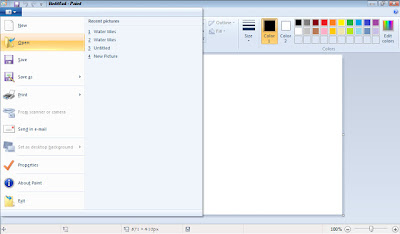
Step 2 : Next select AT SELECTION TOOL BAR and we do not the rectangle in the picture.
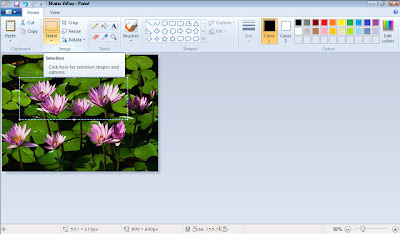
Step 3 : Subsequently, the SELECT Crop and photographs formed in the rectangle shape that have been made before.
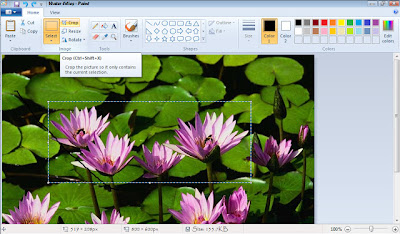
Step 4 : Enter the picture TEXT Water Lilies with SELECT TEXT and text color can be changed according to their own tastes.
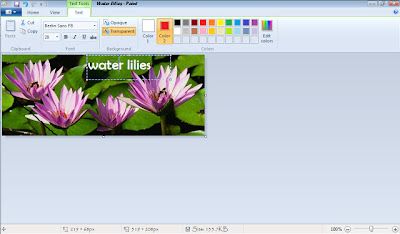
Step 5 : Photo is ROTATE 180 DEGREE
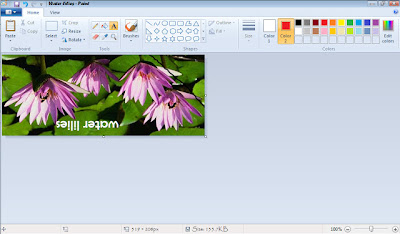
Step 6 : Then CLICK SAVE AS to save the picture.
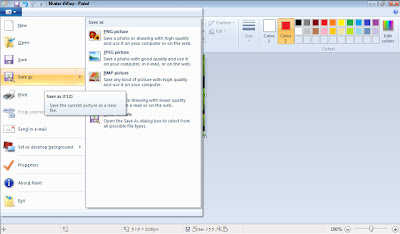
The examples of using the print screen and paint are as follows :
Example 1 : Using paint and pictures from photo albums ...
Tulips Flower is an example of an edited picture using paint software. Pictures were FLIP HORIZONTAL and writings appear upside down but just change the picture position from right to left.



No comments:
Post a Comment